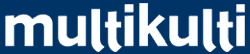Arabic
If this isn't the word Arabic: العربية, in Arabic then your computer probably doesn't have a Arabic Unicode font installed and you will have problems reading the Arabic section of this site.
Following are instructions for getting Arabic Unicode to display properly on various computer operating systems.
Microsoft Windows
Windows XP and Windows 2000
The best Microsoft font for Arabic is the Tahoma font which is shipped with Windows XP and Windows 2000.
Microsoft Office 2000 and Microsoft Office XP
If you have a copy of Microsoft Office 2000 or Microsoft Office XP, or Microsoft Publisher 2002, and Arabic is not displaying properly then you can install the Arial Unicode MS font which is distributed by Microsoft with these products.
If you are unsure how to install Arial Unicode MS from CD then follow these instructions for installing Arial Unicode MS.
Alternatively, please consult the Microsoft Help and Support website — try searching for "Arial Unicode".
Windows 98, Windows ME and Windows NT 4.0
Windows 98, Windows ME, Windows NT 4.0 and Windows 2000 are not distributed with Arial Unicode MS so you will need to install an alternative Arabic font.
Bitstream CyberBase is a free font that is available from Netscape. To install it please download the CyberBase zip file from Netscape.
If you don't have a utility available to uncompress .zip files then one you can download UltimateZip for free.
Once you have uncompressed the font file you can install using the font utility in the Control Panel, alternatively just copy the .ttf files into your \windows\fonts\ directory. There are more detailed instructions on our installing fonts page.
Upgrading Internet Explorer
If you have installed the font and it is still not displaying properly this might be because you have an old version of Internet Explorer, if you are using a version older than version 5.5 then you will need to update it. To find out which version you are using select Help, About Internet Explorer.
The easiest way to upgrade is to use the Windows Update icon in your start menu, alternatively you could go straight to the Windows Update Website or you could go straight to the Internet Explorer Downloads Web site.
Adding Arabic Text Support
One thing to check when installing Internet Explorer 6 is the option for Arabic Text Support and Language Auto-Selection.
If you already have Internet Explorer 6 installed and you are not sure if you installed Arabic Text Support then you can use the Add/Remove Programes icon in the Control Panel to add it — select Microsoft Internet Explorer 6, click Add/Remove, click Add a Component and select Arabic Text Support and Language Auto-Selection.
Windows 95
Microsoft no longer supports Windows 95. If you are running Windows 95 then instructions above for Windows 98 might work.
Mac OS X
Arabic is supported out-of-the-box in Mac OS X v10.2.4, but problems have been reported using Internet Explorer v5.2.2. Try using Apple's KDE-based browser Safari.